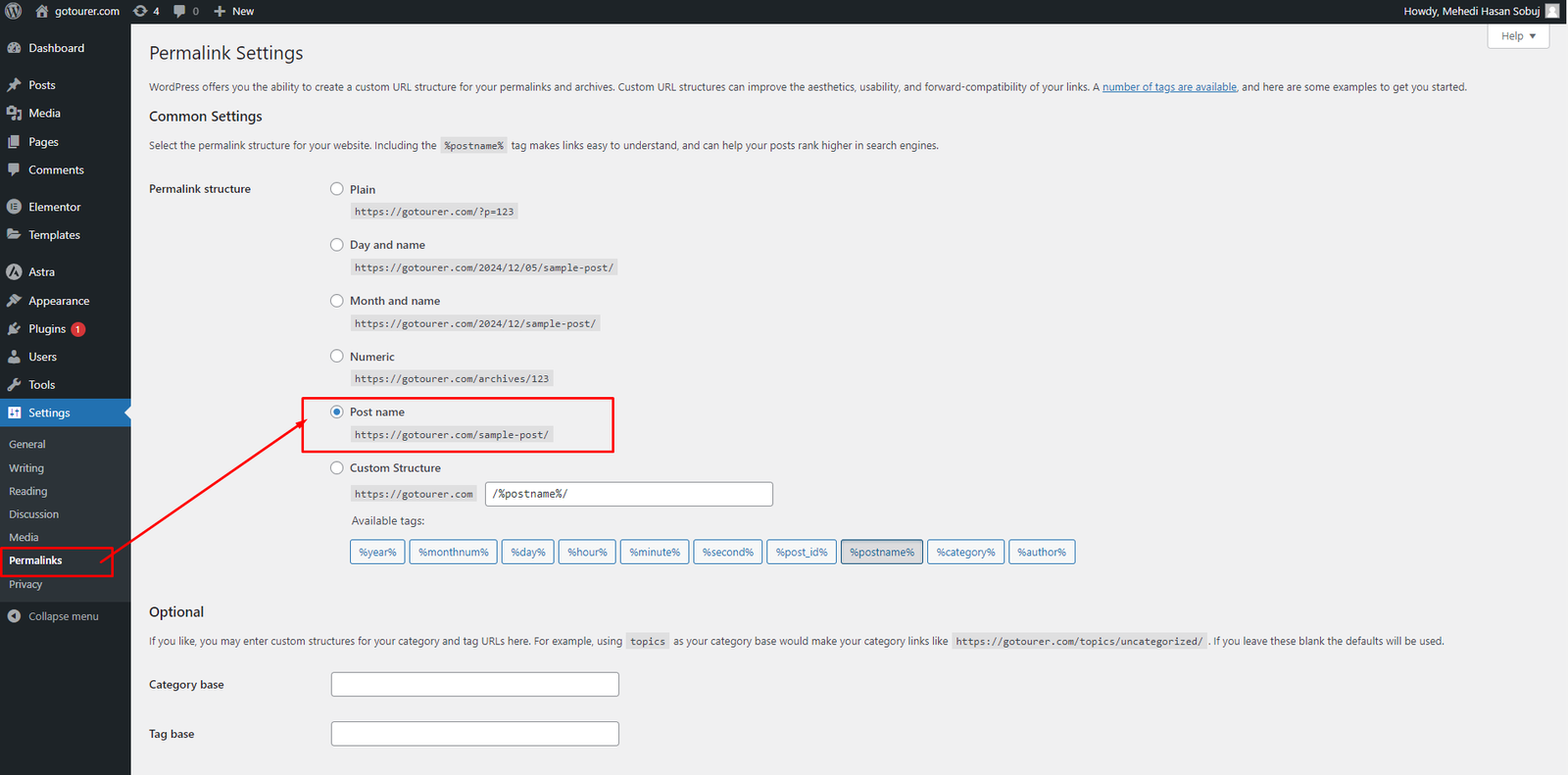PGD In Digital Marketing
Website Design & Structure Concept with SEO Basic
Group Assignment-1
Topic Name - Introduction of WordPress dashboard
Group Name: WordPress SEO Herros
Member of WordPress SEO Herros
- Mehedi Hasan Sobuj (ID-906242011)
- Anwar Parvez
- MD Naeem Hossan (ID- 9062422002)
- Mohiuddin
- S.M. Wahiduzzaman
Table of Content
WordPress Dashboard
The WordPress Dashboard provides complete access to manage a website’s backend. It serves as the default page of the admin panel, appearing immediately after logging in. The dashboard offers an overview of all website activities, including posts and updates. It is the central place for making changes such as updating settings or modifying passwords.
The content within the dashboard is organized into widgets, which can be shown or hidden based on preferences. Their positions can also be rearranged using drag-and-drop functionality, allowing for a customized workspace.
Home And Updates
The Home section of the WordPress dashboard serves as the central hub for website management. It overviews the site’s activity, including recent posts, comments, and updates. here we find quick links for creating new content, customizing your site, and reviewing site statistics or notifications. It’s designed to offer a snapshot of our site’s current status and access to essential tools.
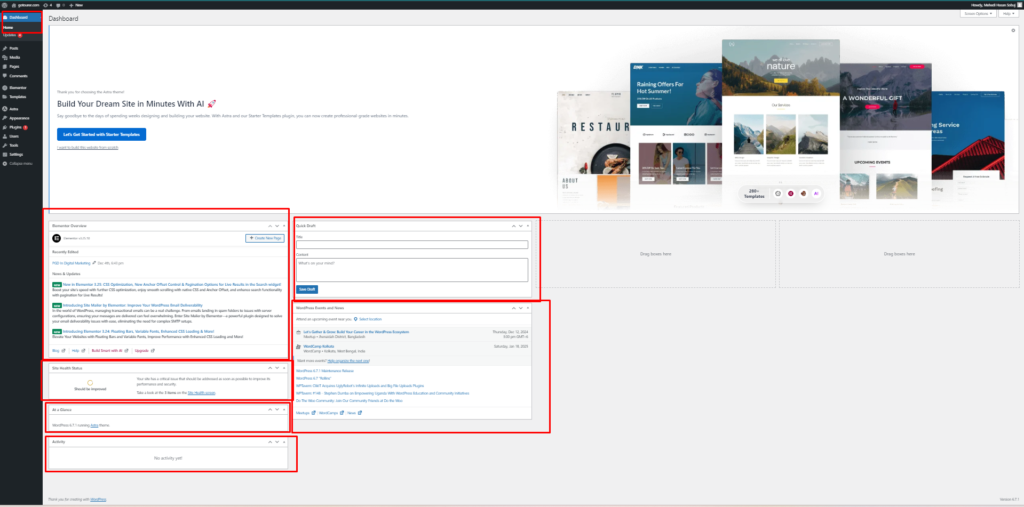
Updates Tab:
The Updates tab in the WordPress dashboard is where you manage updates for our site. It displays notifications for available updates to WordPress core, plugins, and themes. Keeping these components updated ensures improved functionality, security, and compatibility. The tab provides a one-click update option for hassle-free maintenance.
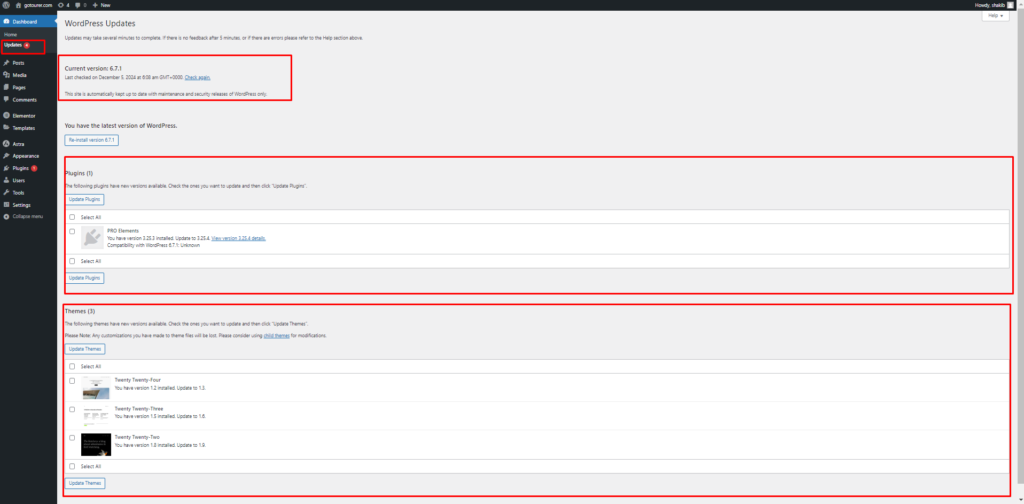
POST
The Media tab in the WordPress dashboard is used to manage all uploaded files, such as images, videos, audio, and documents. It includes the Media Library, where files can be viewed, edited, or deleted. The tab also provides options to upload new media and add files directly to posts, pages, or other site elements.
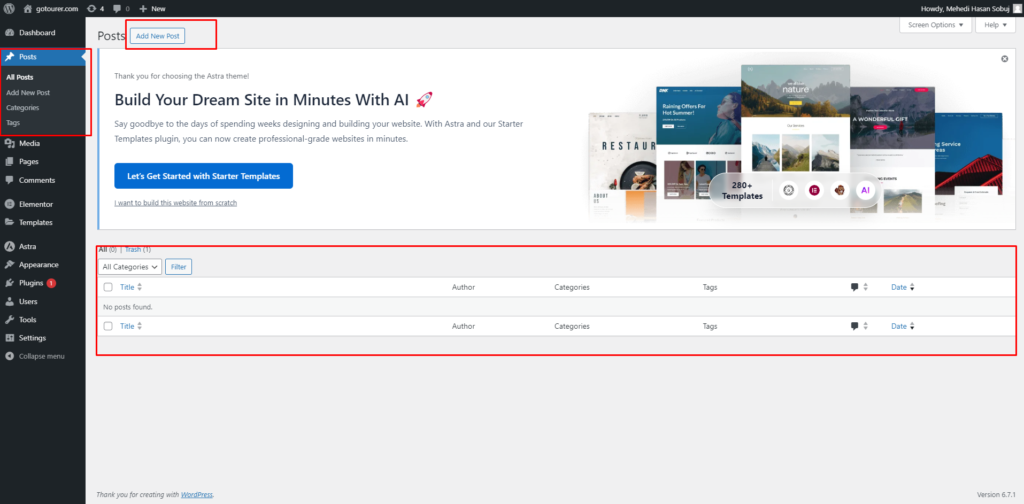
Media
The Media tab in the WordPress dashboard is used to manage all uploaded files, such as images, videos, audio, and documents. It includes the Media Library, where files can be viewed, edited, or deleted. The tab also provides options to upload new media and add files directly to posts, pages, or other site elements.
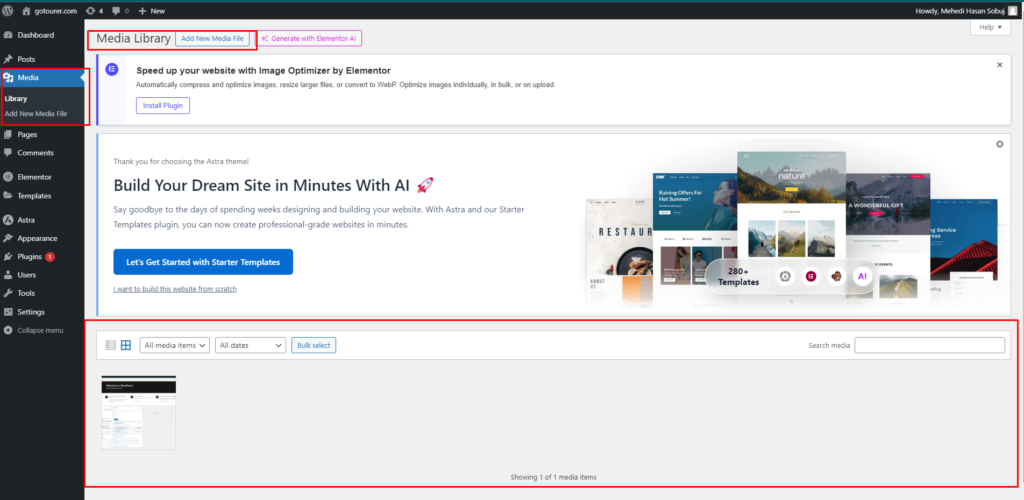
Pages
The Comments tab in the WordPress dashboard is used to manage visitor feedback on posts and pages. It displays all comments, including approved, pending, and spam entries. Options are available to approve, reply, edit, delete, or mark comments as spam, helping to maintain engagement and control over site interactions.
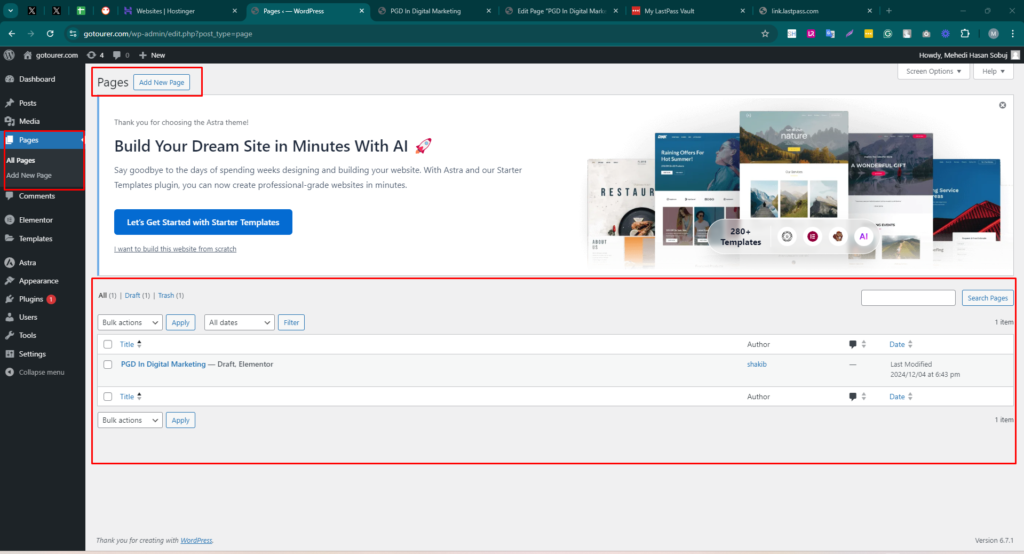
Comments
The Comments tab in the WordPress dashboard is used to manage visitor feedback on posts and pages. It displays all comments, including approved, pending, and spam entries. Options are available to approve, reply, edit, delete, or mark comments as spam, helping to maintain engagement and control over site interactions.
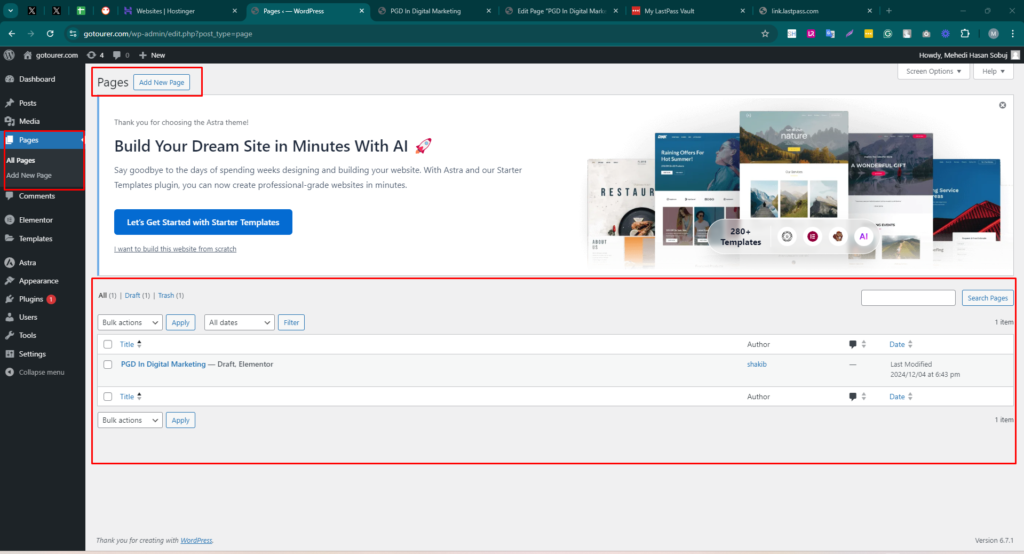
Appearance and Theme Upload or Installation
The Appearance tab in the WordPress dashboard is used to customize the site’s look and feel. It provides options for managing themes, editing menus, adding widgets, and customizing site settings like colors, fonts, and layouts through the built-in customizer.
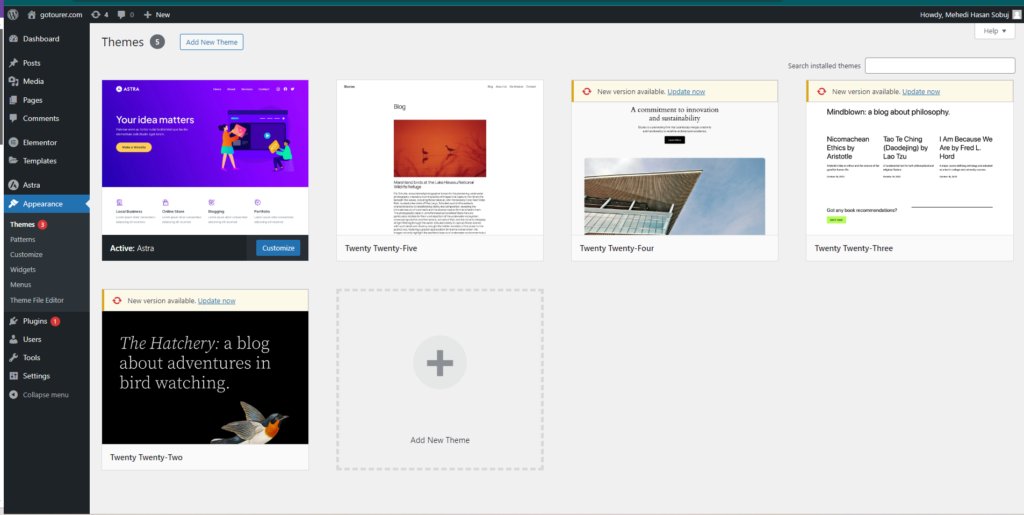
Theme Upload or Installation
Themes can be installed through the Themes section under the Appearance tab. Options include browsing the WordPress theme directory, uploading a custom theme file in .zip format, or searching for and activating a theme directly. This process allows for easy customization of the site’s design and functionality.
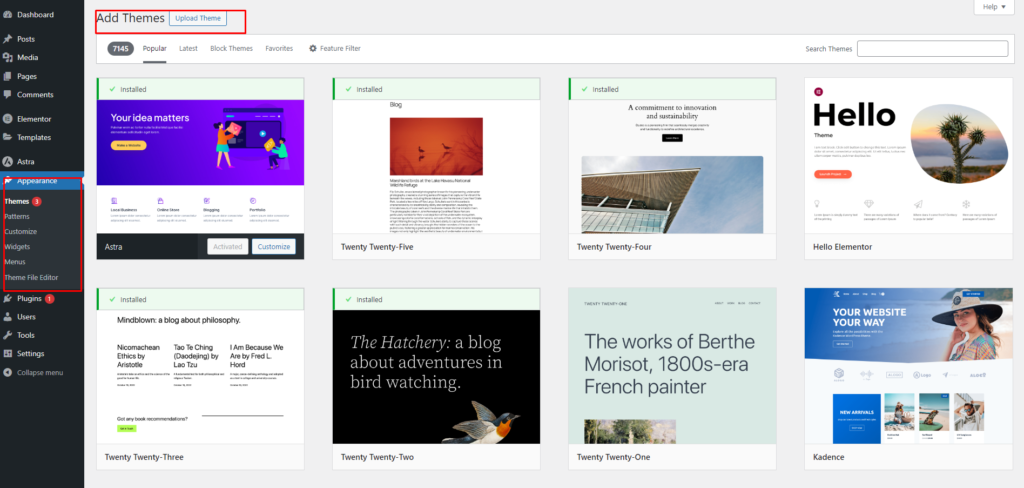
Plugins
The Plugins tab in the WordPress dashboard is used to manage site functionality by adding, activating, deactivating, or deleting plugins. It provides access to the installed plugins list and an option to add new plugins from the WordPress Plugin Directory or by uploading a .zip file. Plugins enhance features like SEO, security, performance, and more.
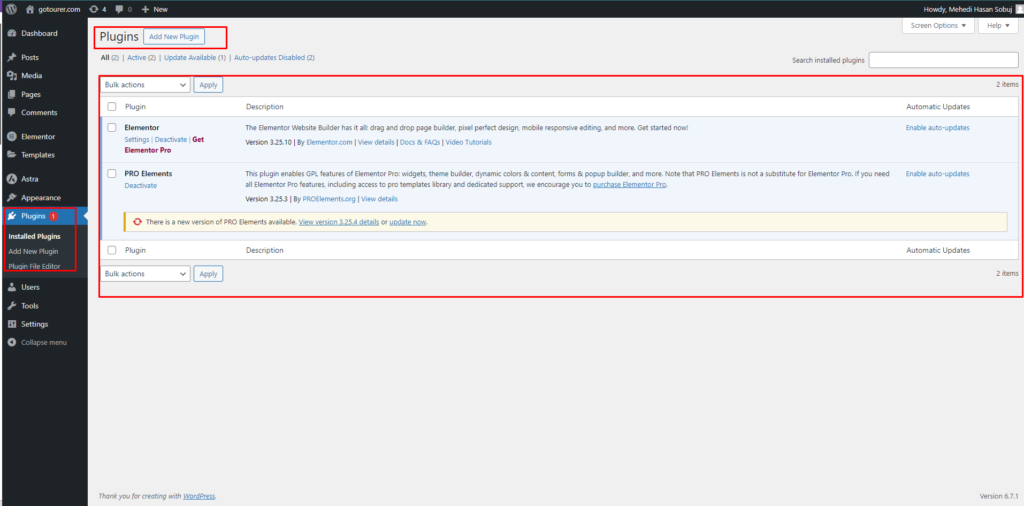
Users
The Users tab in the WordPress dashboard is used to manage user accounts and their roles on the site. It allows adding, editing, or deleting users and assigning roles such as Administrator, Editor, Author, Contributor, or Subscriber. Each role has specific permissions to control access to various site functions.
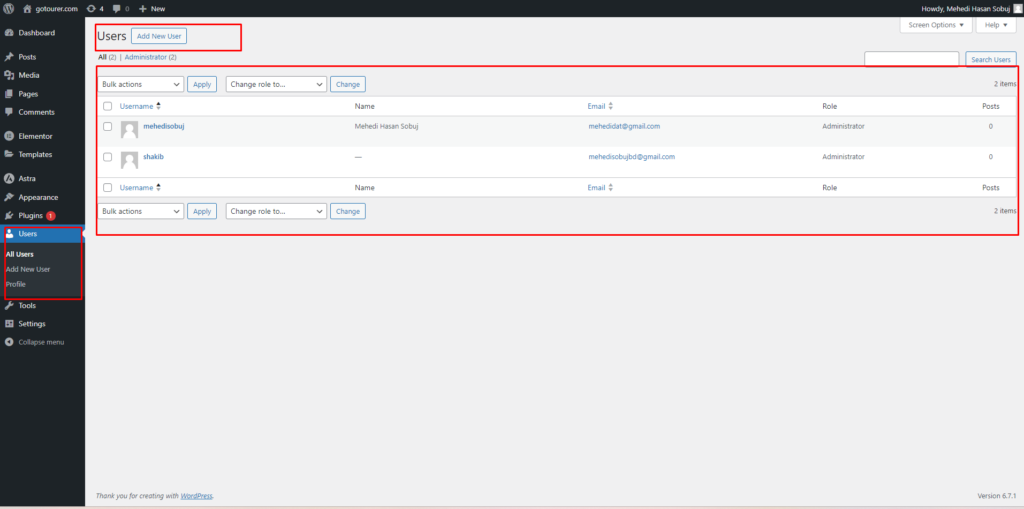
Tools
The Tools tab in the WordPress dashboard provides additional utilities for managing and improving the site. It includes options for importing and exporting content, managing site data, and running specific tasks such as site health checks or scheduled maintenance. The tools available may vary depending on the plugins installed.
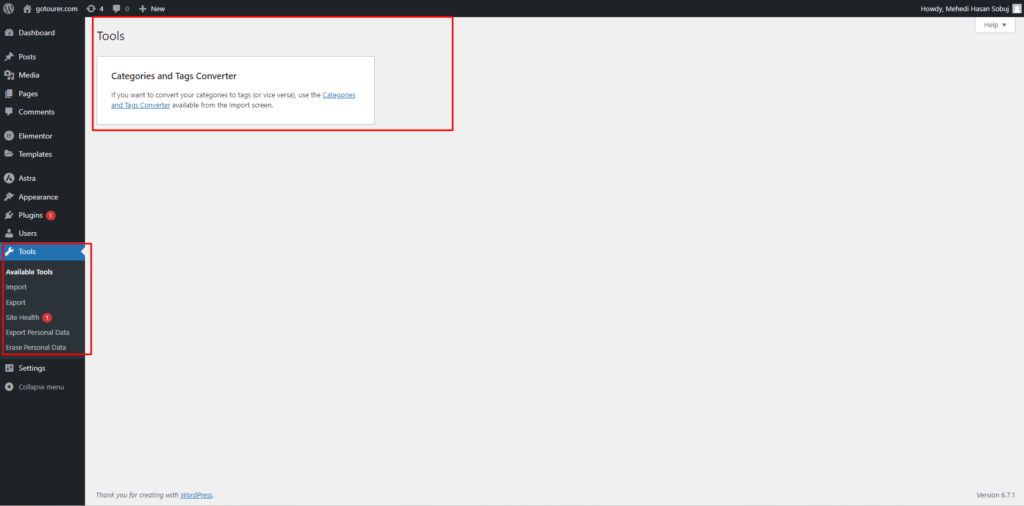
Settings- Reading and Permalinks config
The Settings tab in the WordPress dashboard is where general site settings are configured. It includes options for adjusting site titles, taglines, time zones, permalink structure, and other important settings. Additional sections within the Settings tab allow for customizing writing, reading, discussion, media, and privacy preferences, as well as configuring the site’s default language and user permissions.
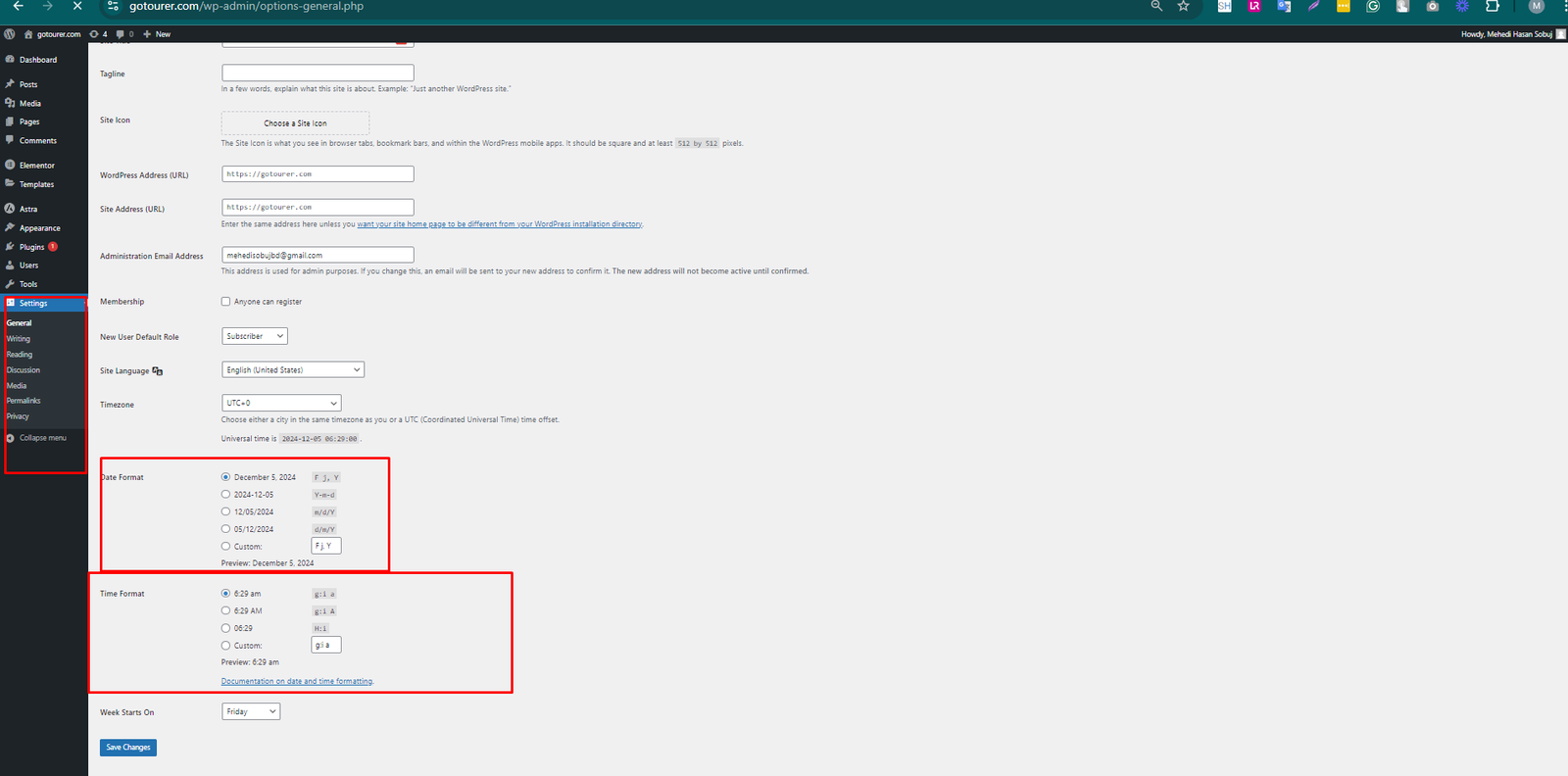
The Reading settings in WordPress allow customization of how content is displayed to visitors. Key options include selecting the homepage display (either a static page or latest posts) and determining how many posts are shown per page. It also includes settings for syndication feeds and search engine visibility, allowing control over how the site appears to search engines and readers.
“‘The permalink structure should be set to ‘Post name,’ with the post title included in the URL. This creates a more professional and user-friendly appearance. “
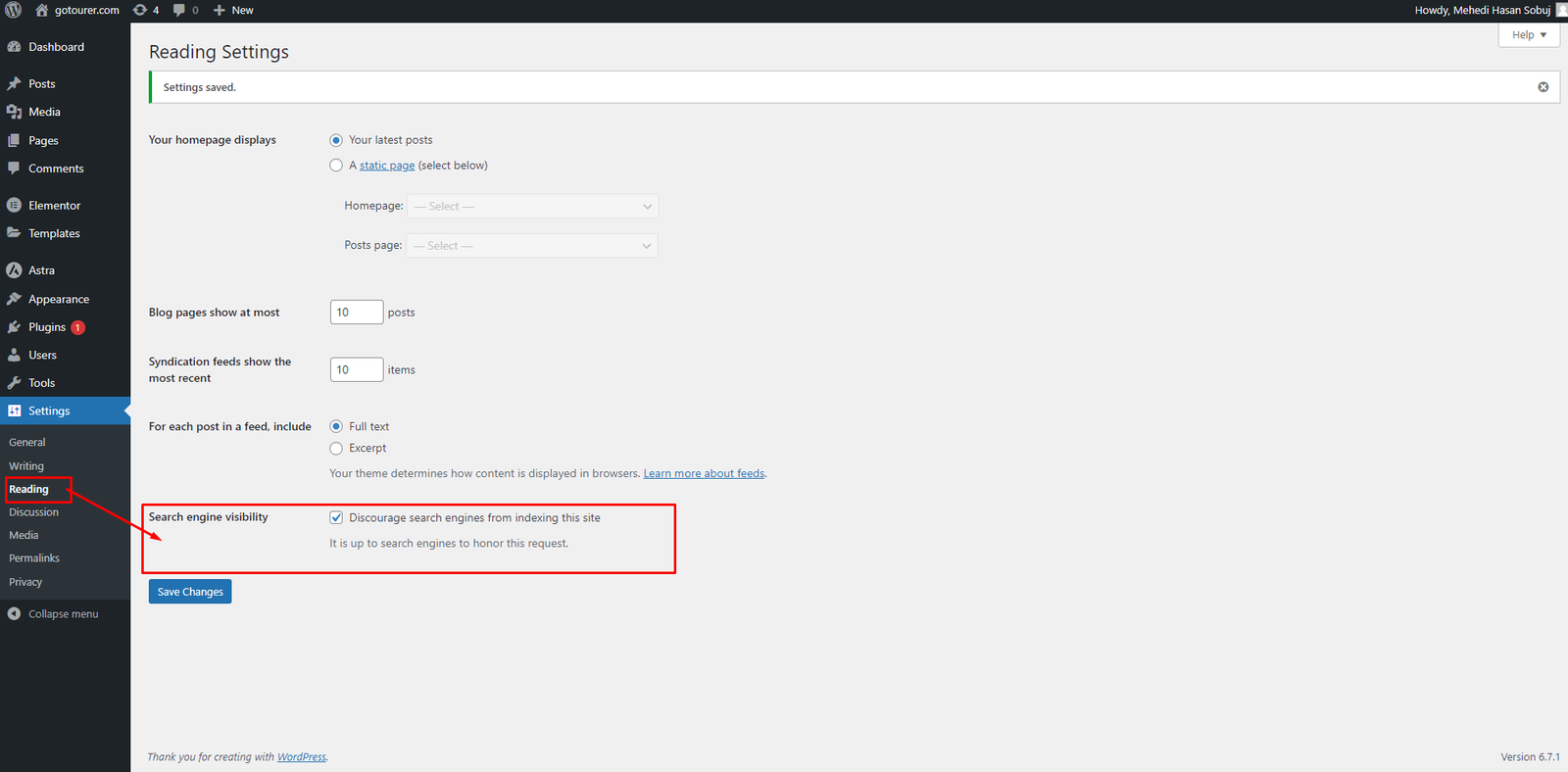
Settings – Permalinks
The Permalinks settings control the structure of URLs for posts, pages, and other content. WordPress offers various permalink options, such as plain, day and name, month and name, numeric, or custom structure. Customizing permalinks helps improve site SEO and make URLs more user-friendly by choosing a format that is clean and descriptive.
“‘The permalink structure should be set to ‘Post name,’ with the post title included in the URL. This creates a more professional and user-friendly appearance. “